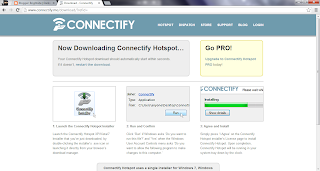WebRTC is a free, open project that enables web browsers with Real-Time Communications (RTC) capabilities via simple Javascript APIs. The WebRTC components have been optimized to best serve this purpose.
WebRTC mission: To enable rich, high quality, RTC applications to be developed in the browser via simple Javascript APIs and HTML5.
The WebRTC initiative is a project supported by Google, Mozilla and Opera.
Google and Mozilla have posted a joint annoucement around achieving WebRTC interop.
Chromium blog post:
 |
| http://blog.chromium.org/2013/02/hello-firefox-this-is-chrome-calling.html |
Mozilla hacks blog post:
 |
| https://hacks.mozilla.org/2013/02/hello-chrome-its-firefox-calling/ |